Web Stepper
Welcome
Welcome to the home and support site for Web Stepper, a Chrome browser extension that allows you to browse a collection of websites efficiently, developing a real and regular relationship to them.
See the About page for more information.
This page is entered as the first website bookmark in one's Web Stepper collection. But, you can delete or move the bookmark if you see fit. Maybe I'm a little biased but I recommend keeping it as-is so that your first real website relationship is with Web Stepper. It's the best way to keep up with changes and other information.
How to Use
- Install the Web Stepper Extension from the Chrome Store (Install Link)
- Click the Web Stepper icon in your extension list (and again if it indicates that it disables)
- Add the Web Stepper bookmark folder to your bookmark bar for immediate access at any time (highly suggested for the full Web Stepper experience)
- Add preferred websites to the Web Stepper bookmark folder in the order you will browse them (it is highly suggested to keep the Web Stepper support website as the first site on your list). This maintenance will be ongoing as you discover new sites to add or remove from your daily browsing routine.
- Click on the first website within your Web Stepper bookmark folder - the Web Stepper control panel will appear as follows
- Use the PREV/NEXT buttons to click through your Web Stepper bookmark list
- Click CLOSE to hide the control panel when finished or close your current browsing tab
Very important to know: After successfully starting Web Stepper a "Web Stepper" bookmark folder will be automatically created and will be pre-populated with a Web Stepper Support Site link. While not recommended, you can remove the support site at any time. It will only be recreated if for some reason you completely delete the Web Stepper bookmark folder or empty it.
In the Chrome browser, click on the three vertical dots at the top right of the page. Go to "Bookmarks and lists" > "Show bookmarks bar" (or, while sitting in an open browser window press CTRL+SHIFT+B.
Here is an example of the folder sitting in an active bookmark bar:

Big tip: Web Stepper works best with strictly public facing content (website content you don't need to log in to access), but, will pause functionality if you have to or if you click deeper into a particular website in your Web Stepper browsing sequence.
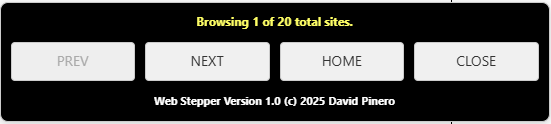
If at any time you click on a link while viewing a Web Stepper sequence page, Web Stepper functionality will pause (so you are free to browse more deeply within any page you land on in your sequence). To resume your sequence, use your browser's back button as needed, or, open your Web Stepper bookmark folder and click another Web Stepper bookmark (presumably the next one you would have nexted yourself to if you had not clicked on a link in the first place).
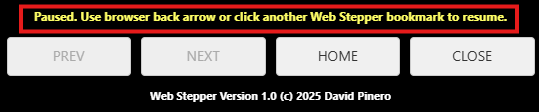
Example of paused Web Stepper functionality. User probably clicked on a link within his session.
As a usability tip, if you are compelled to open a link on a page in your browsing sequence, you should right click the link and use the "Open in a new tab" (or even Window) option. This will keep your Web Stepper control panel active.
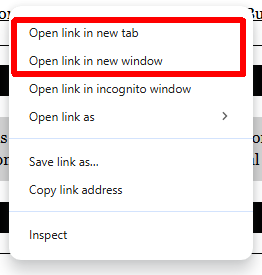
Support
Interactive support doesn't exist for Web Stepper because it is a passion solution of mine with zero development or marketing budgets (buying me a cup of coffee notwithstanding). But one can use the troubleshooting page for common issues.
